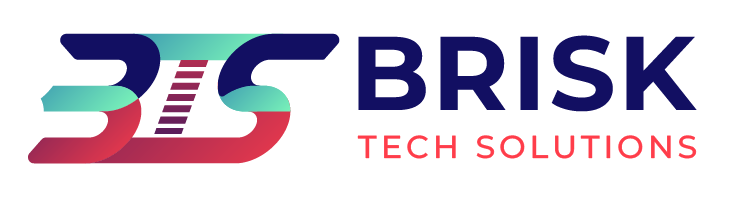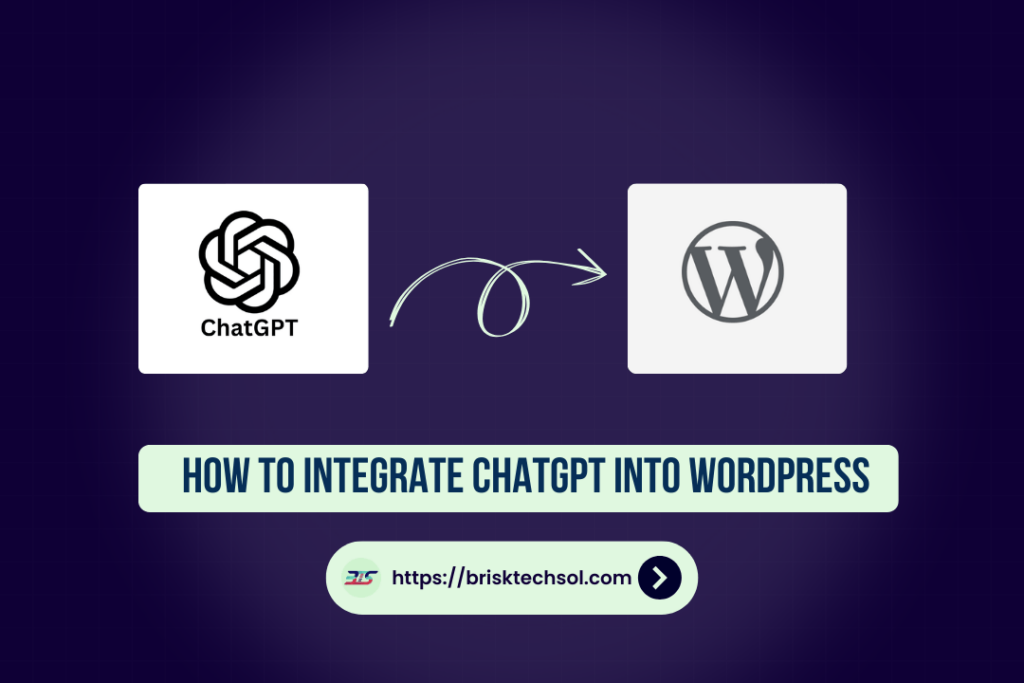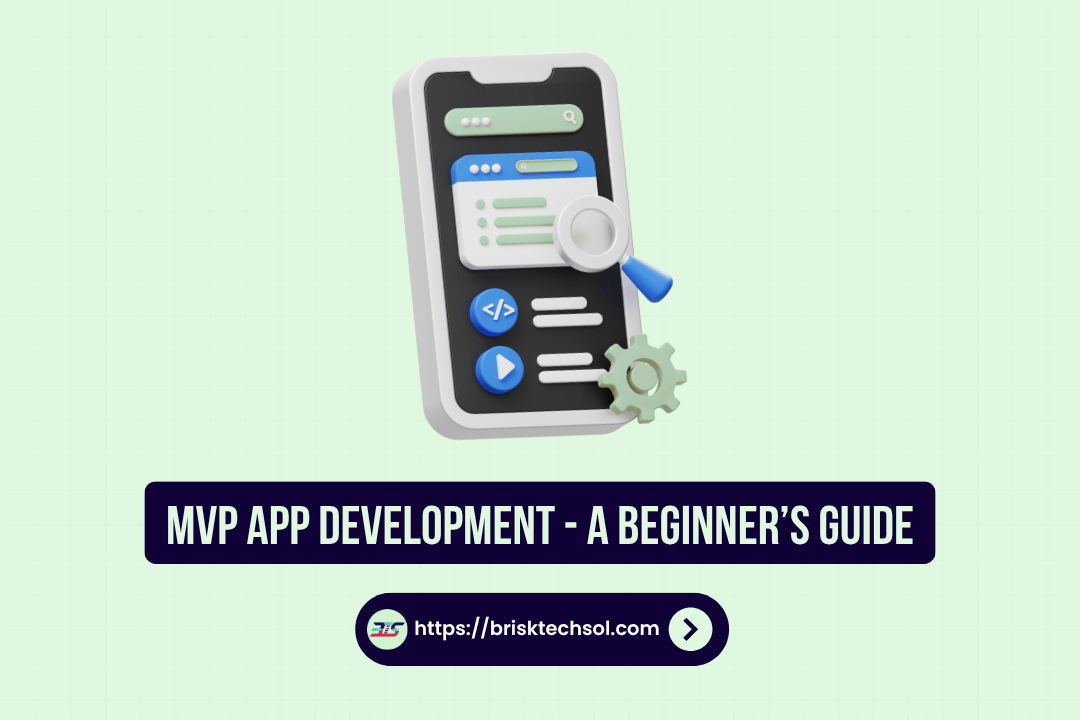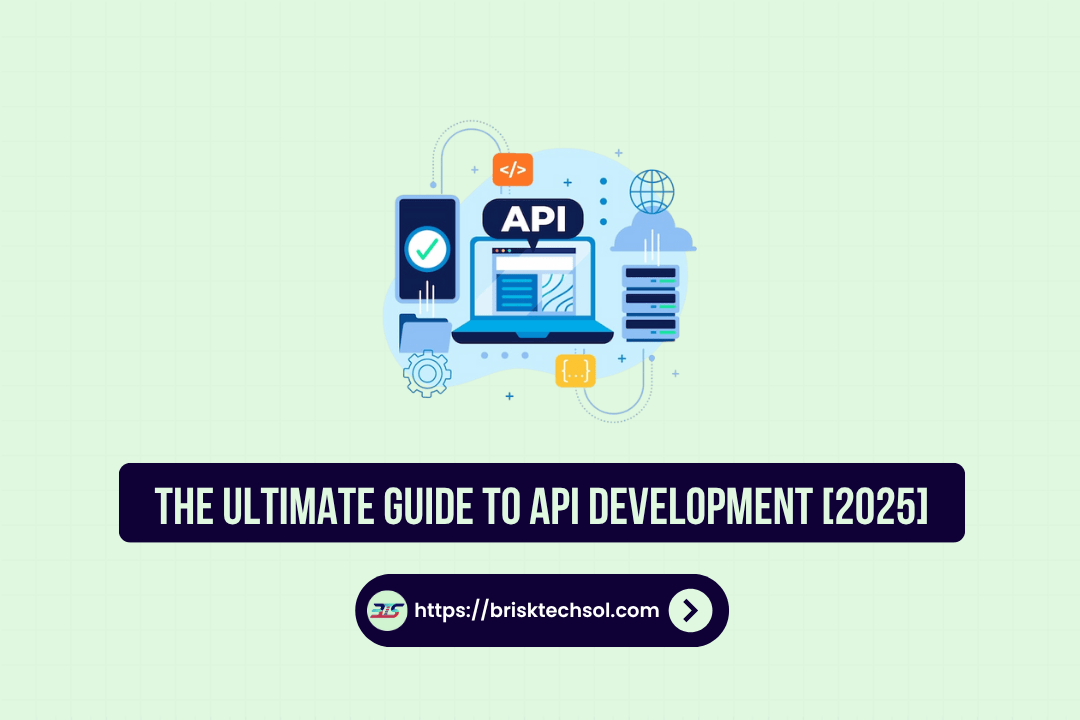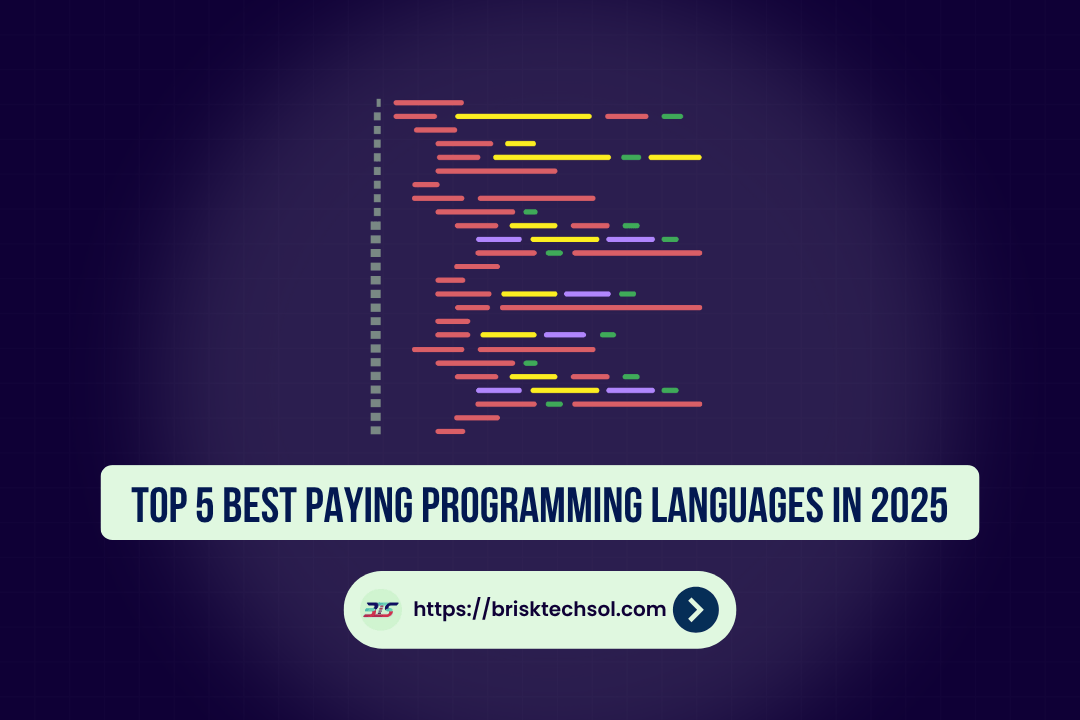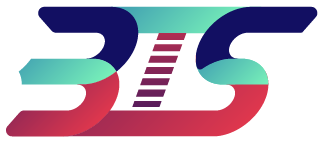Integrating ChatGPT into your WordPress website isn’t just a tech upgrade it’s a smart move to enhance user engagement, automate content creation, and boost SEO. In this guide, we’ll walk you through everything you need to know, from understanding the basics to a detailed step-by-step integration process.
Getting to Know ChatGPT and WordPress
Understanding the core technologies behind your website is the first step in any successful integration. ChatGPT, an advanced AI language model developed by OpenAI, has changed digital communication by generating human-like text. It’s designed to interpret context, provide detailed answers, and even engage users in natural conversation. When you “integrate chatgpt into wordpress,” you’re essentially adding an intelligent assistant to your website that can help with everything from customer service to content generation.
WordPress, on the other hand, is the world’s most popular content management system (CMS), powering millions of websites globally. Its flexibility, extensive plugin ecosystem, and user-friendly interface make it the perfect platform for innovation. With WordPress, website owners can easily customize their sites using themes, plugins, and widgets. This flexibility allows for the integration of powerful tools like ChatGPT without needing extensive coding skills.
The real magic happens when you combine these two systems. Imagine a website where visitors receive immediate answers via an AI chatbot, or where content ideas and drafts are generated automatically saving you time and effort. Whether you’re running an e-commerce store, a blog, or a service-based website, the “chatgpt wordpress integration” can improve user experience by offering interactive assistance and personalized recommendations.
Below is a quick comparison to highlight the differences and benefits of each system:
| Feature | ChatGPT | WordPress |
|---|---|---|
| Core Function | AI-driven text generation and conversation | Content management and website design |
| Flexibility | Adapts to context and conversation styles | Highly customizable with themes/plugins |
| Integration Method | API-based connectivity | Extensive plugin ecosystem |
| Use Cases | Chatbots, content drafts, customer support | Blogs, e-commerce, portfolios |
By understanding what each tool brings to the table, you’re better prepared to harness their combined power. In the sections that follow, we’ll explore the specific benefits of integrating ChatGPT into WordPress and walk you through a step-by-step process that ensures a smooth and effective implementation.
Advantages of Integrating ChatGPT into WordPress
The benefits of integrating ChatGPT into your WordPress website extend far beyond simple automation. One of the most significant advantages is boosting user engagement. An AI-powered chatbot can interact with visitors in real time, answering questions, offering personalized product recommendations, and even guiding users through complex processes. This interaction creates a dynamic, engaging experience that encourages visitors to stay longer on your site.
Another major benefit is the way ChatGPT simplifies content creation. Generating ideas, drafting blog posts, or even creating social media snippets can be a time-consuming task. With ChatGPT, you can streamline the process by generating quality content drafts that you can later refine. This “embed ai chatbot” feature not only saves time but also ensures that your website is continuously updated with fresh and relevant content—an essential factor in improving search engine rankings.
Improved SEO is yet another reason to integrate ChatGPT into WordPress. By using natural language generation, the AI can incorporate LSI and NLP keywords seamlessly into your content. These keywords such as “chatgpt wordpress integration,” “AI chatbot for WordPress,” and “wp ai assistant” help search engines understand your content better, which can lead to higher rankings and increased organic traffic. Statistics show that websites with engaging content and lower bounce rates often see improved performance in search results.
Consider the improvements many businesses have experienced after adopting AI-driven strategies:
| Metric | Before Integration | After Integration |
|---|---|---|
| Bounce Rate | 60% | 45% |
| Average Session Duration | 1:30 minutes | 2:15 minutes |
| User Engagement | Low | High |
With these benefits in mind, it’s clear that integrating ChatGPT into WordPress can be a game changer. Not only does it improve user engagement and content quality, but it also contributes to a strong SEO strategy that drives sustainable traffic and business growth.
A Step-by-Step Guide to Integration
Integrating ChatGPT into your WordPress site might sound challenging, but with the right approach, you can accomplish it with ease. This step-by-step guide will walk you through everything you need to do, from the initial setup to fine-tuning your integration for optimal performance.
1. Getting Started: Prerequisites and Preparations
Before you begin, ensure that your website is running the latest version of WordPress. Outdated software can cause compatibility issues with plugins. Make sure you have an active OpenAI account and that you have obtained your API key—this is crucial for enabling ChatGPT functionalities on your site. Back up your website before making any significant changes. Having a backup ensures that you can restore your site in case anything goes wrong during the integration process.
2. Choosing and Installing the Right Plugin
The easiest way to integrate ChatGPT is by using a dedicated WordPress plugin. Start by researching plugins that are designed for ChatGPT or AI chatbot integration. Look for plugins with strong user reviews, regular updates, and comprehensive documentation. Once you’ve selected a plugin, install it via the WordPress plugin repository:
- Navigate to Your Dashboard: Log in to your WordPress admin panel.
- Search for the Plugin: Use the search function to find your chosen ChatGPT integration plugin.
- Install and Activate: Click “Install Now,” then activate the plugin.
3. Setting Up the API Key and Testing the Connection
Once your plugin is installed, locate the settings page where you can configure the integration. Here, you’ll need to enter your OpenAI API key. Double-check that you’ve copied it correctly to avoid any connection errors. Most plugins offer a “Test Connection” button. Click it to verify that your WordPress site can successfully communicate with ChatGPT’s servers. If the connection test fails, review the error message, and make sure your API key is valid and that there are no firewall restrictions blocking the connection.
4. Customizing Your ChatGPT Integration
After setting up the API key, you can customize how ChatGPT interacts with your site. Many plugins allow you to modify the appearance of the chatbot interface to match your website’s branding. Adjust the colors, fonts, and layout so that the chatbot feels like an integral part of your site. You can also configure the chatbot’s behavior:
- Chat Parameters: Set the tone, conversation length, and fallback responses.
- Page Assignment: Decide which pages or posts will feature the chatbot. You might choose to include it on the homepage, contact page, or product pages.
5. Testing and Launching
Before making your new AI assistant live for all visitors, conduct thorough testing:
- Simulate User Interactions: Test different scenarios to see how the chatbot responds to common queries.
- Check Site Performance: Ensure that the integration does not negatively impact your website’s load time.
- Gather Feedback: Initially launch the chatbot as a beta feature and ask for user feedback. This can help you spot any issues that may have been overlooked.
6. Post-Integration Optimization
After your chatbot is live, the work doesn’t stop. Regularly monitor the performance and update your plugin and WordPress installation to keep everything secure and functional. Use analytics tools to track engagement metrics, such as the number of interactions and the types of queries users submit. This data will help you refine the chatbot’s responses over time. Always keep security in mind—regularly update your API keys and use SSL encryption to protect your data.
Below is a handy checklist summarizing the key steps in your integration journey:
| Step | Action Required | Tools/Resources |
|---|---|---|
| 1. Prerequisites | Verify WordPress version, backup your site, secure API key | WordPress dashboard, backup tool |
| 2. Plugin Selection | Research and install a suitable ChatGPT integration plugin | WordPress repository |
| 3. API Configuration | Enter API key and test the connection | OpenAI dashboard |
| 4. Customization | Adjust chatbot appearance and behavior settings | Plugin settings panel |
| 5. Testing | Simulate user interactions, check site performance | Testing tools, user feedback |
| 6. Post-Launch | Monitor performance, update regularly, secure API keys | Analytics tools, SSL certificate |
Following these detailed steps ensures that you can “connect chatgpt to wordpress” smoothly and efficiently. With a bit of time and careful configuration, you’ll soon have an intelligent, interactive chatbot that not only enhances your site’s functionality but also creates a richer, more engaging user experience.
Troubleshooting and Best Practices
Even the most well-planned integrations can encounter hiccups. Here, we outline common issues and provide best practices to ensure your ChatGPT integration remains smooth and effective.
Common Issues and How to Solve Them
- API Connection Errors: Often caused by incorrect API keys or network restrictions. Double-check that your API key is entered correctly, and verify that your server settings allow external API connections.
- Plugin Conflicts: Sometimes, other plugins might conflict with your ChatGPT integration. To identify these conflicts, disable other plugins one by one in a staging environment until you find the culprit.
- Performance Lags: An AI integration may sometimes slow down your site if not optimized properly. Monitor your site’s speed using tools like Google PageSpeed Insights and consider caching solutions to improve performance.
Best Practices for a Smooth Integration
- Regular Updates: Always update your WordPress core, plugins, and themes. Keeping everything current not only enhances security but also ensures compatibility with new features.
- Backups: Before making any changes, back up your website. Regular backups are essential for recovering from unexpected issues.
- Staging Environments: Use a staging site to test new plugins or updates. This prevents potential disruptions to your live website.
- Security Measures: Secure your API keys by storing them in safe, non-public settings. Use SSL encryption to protect data transmissions.
- Analytics and Monitoring: Track user interactions with your ChatGPT integration. Use analytics tools to identify any issues and adjust your strategies based on real data.
The following table summarizes troubleshooting steps:
| Issue | Potential Cause | Recommended Action |
|---|---|---|
| API Connection Error | Incorrect API key or firewall restrictions | Verify API credentials and server settings |
| Plugin Conflict | Incompatibility with other plugins | Test on a staging site and update or disable plugins |
| Performance Lags | Heavy scripts or caching issues | Optimize code and use caching plugins |
By following these troubleshooting tips and best practices, you can ensure a stable, reliable integration that continually enhances your website’s performance and user experience.
Conclusion
Remember that integrating ChatGPT into your WordPress site isn’t just about adding the latest tech it’s about creating a more personal and engaging experience for your visitors. By following this guide, you’re taking a step toward a smarter, friendlier website where your users feel heard and supported.
FAQ’S
What is ChatGPT and how does it work with WordPress?
ChatGPT is an advanced AI model that generates human-like text. When integrated with WordPress, it powers chatbots, automates content creation, and improves customer support—boosting engagement and overall site performance.
Do I need technical expertise to set up ChatGPT on my WordPress site?
No advanced coding skills are needed. Most integration plugins offer intuitive interfaces, although a basic understanding of WordPress and API settings can help ensure a smoother setup.
Which plugin should I choose for ChatGPT integration?
Look for a plugin with strong user reviews, regular updates, and robust API support. A good plugin will make it easy to “connect chatgpt to wordpress” without technical headaches.
How does integrating ChatGPT improve SEO?
By generating content that naturally includes primary, LSI, and NLP keywords, ChatGPT helps boost your site’s search engine rankings and attract more organic traffic.
What should I do if I encounter issues during integration?
Start by verifying your API key and plugin settings. Use a staging environment to test changes and consult the troubleshooting tips provided or support forums for further assistance.