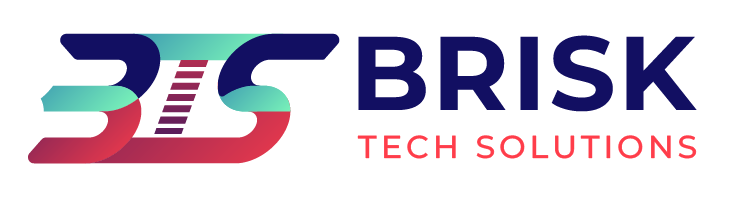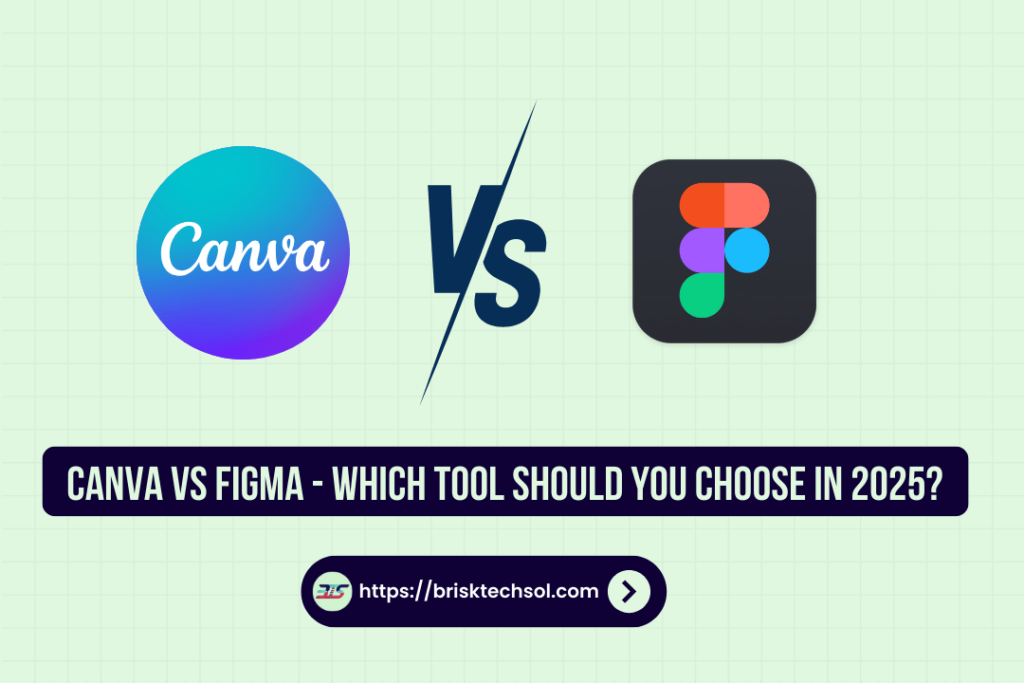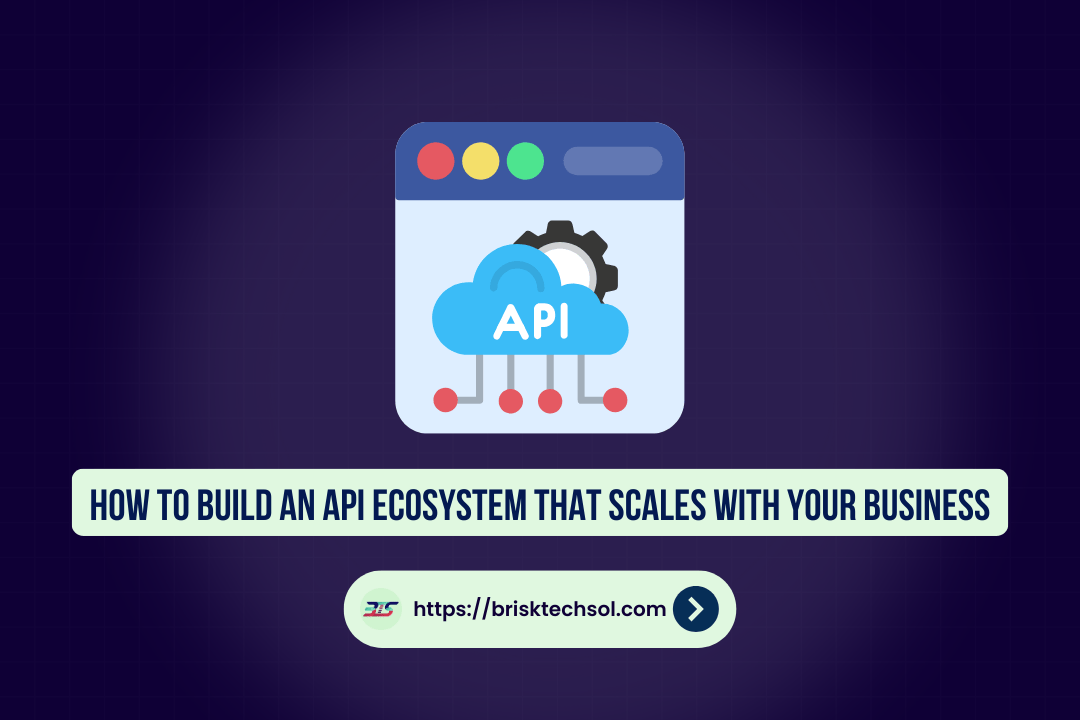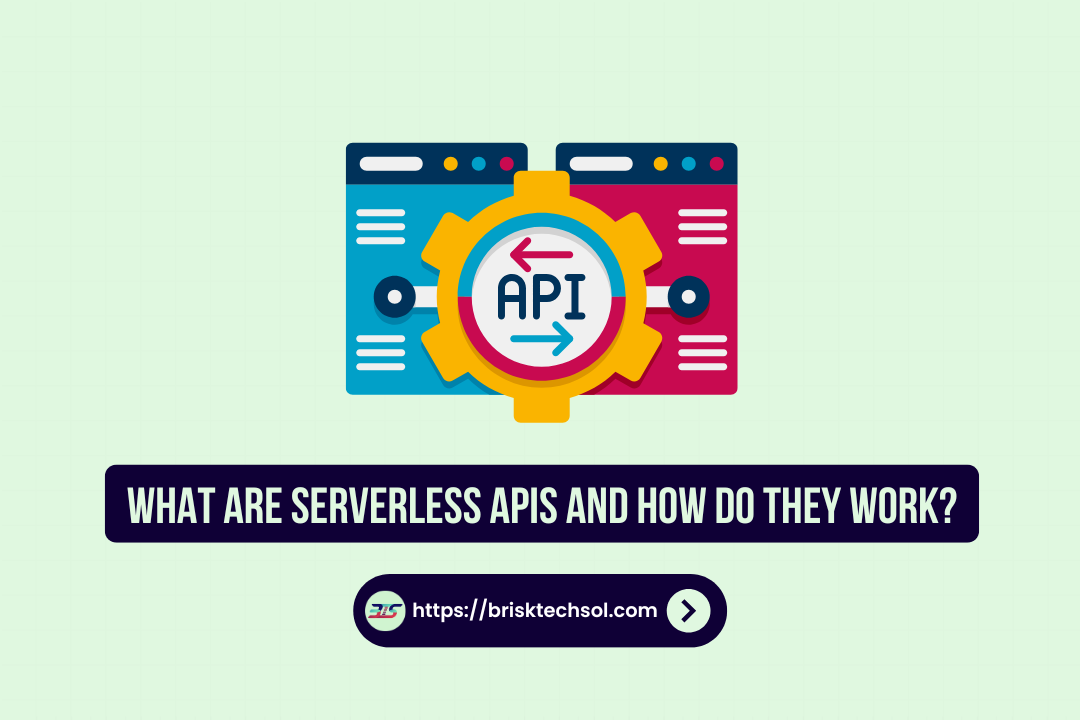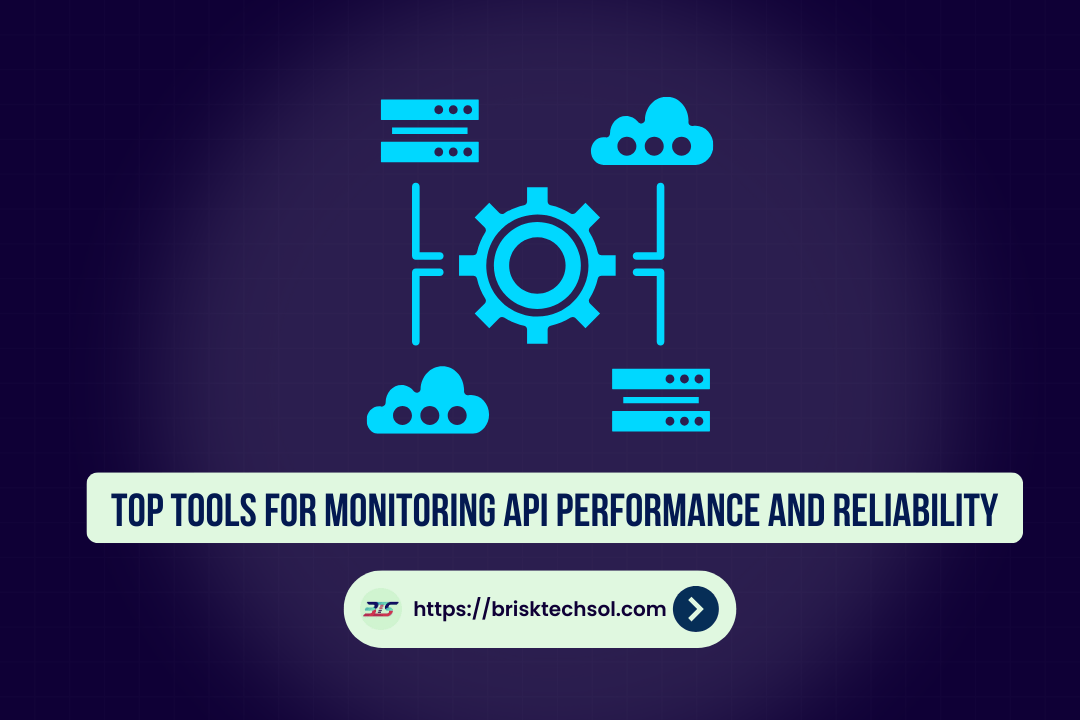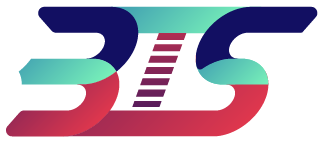Imagine choosing the perfect design tool that fits both your creative vision and workflow needs. In today’s digital landscape, two popular platforms Canva and Figma stand out for designers of all skill levels. This guide will compare Canva and Figma, explore their key features, pros and cons, and help you decide which tool is best for your design projects.
Overview of Canva and Figma
Both Canva and Figma empower designers, but they serve different purposes and audiences.
What is Canva?
Canva is a user-friendly, drag-and-drop design tool tailored for creating graphics, social media posts, presentations, and marketing materials. Its intuitive interface makes it accessible to beginners and non-designers.
Key Points:
- Ease of Use: No design experience needed.
- Templates and Assets: Extensive library of templates, images, and fonts.
- Collaboration: Allows simple sharing and collaboration on designs.
- Web-Based: Accessible directly from a browser with a focus on quick, polished visuals.
What is Figma?
Figma is a collaborative interface design tool popular among UX/UI designers. It excels in prototyping, vector editing, and real-time collaboration, making it ideal for designing digital products and websites.
Key Points:
- Collaboration: Real-time multi-user collaboration.
- Design Precision: Advanced vector tools and responsive design features.
- Prototyping: Robust prototyping and design system capabilities.
- Cloud-Based: Works entirely in the browser, facilitating easy sharing and version control.
Key Features Comparison
Understanding the features of both platforms is crucial to choose the right one.
Canva Features
- Drag-and-Drop Interface: Simplifies design creation.
- Extensive Template Library: Thousands of templates for various purposes.
- Integrated Stock Library: Access to millions of images, illustrations, and icons.
- Brand Kit: Helps maintain consistency with custom logos, colors, and fonts.
- Collaboration Tools: Basic sharing options for team projects.
Figma Features
- Real-Time Collaboration: Multiple users can work simultaneously.
- Advanced Prototyping: Create interactive prototypes with ease.
- Design Systems: Build and maintain consistent design libraries.
- Responsive Design Tools: Easily create designs for multiple screen sizes.
- Developer Handoff: Export assets and specifications directly for development.
Pros and Cons
Canva Pros
- User-Friendly: Ideal for beginners and non-designers.
- Quick Results: Rapidly produce polished visuals with pre-built templates.
- Cost-Effective: Offers free access with premium upgrades available.
- Versatile: Great for social media graphics, marketing materials, and presentations.
Canva Cons
- Limited Advanced Features: Lacks the depth needed for professional UI/UX design.
- Customization Constraints: May not offer full creative control for complex projects.
- Collaboration Limitations: Basic collaboration compared to Figma’s real-time capabilities.
Figma Pros
- Collaboration: Exceptional real-time collaboration features.
- Design Precision: Advanced tools for UI/UX design and prototyping.
- Cloud-Based: Always up-to-date and accessible from any device.
- Integration: Seamless handoff to developers with detailed design specs.
Figma Cons
- Steeper Learning Curve: More complex interface may intimidate beginners.
- Cost: Premium features can be expensive for small teams.
- Focus: Best suited for digital product design rather than general graphic design.
Use Cases and Ideal Audiences
Canva Use Cases
- Marketing Materials: Creating social media posts, flyers, and presentations.
- Small Business Branding: Developing logos, business cards, and brand kits.
- Educational Content: Designing infographics, posters, and classroom materials.
- Content Creators: Quick graphics for blogs and online content.
Figma Use Cases
- UX/UI Design: Crafting interfaces for websites, mobile apps, and software.
- Prototyping: Building interactive prototypes for user testing.
- Design Systems: Establishing and maintaining consistent design libraries.
- Team Collaboration: Real-time co-design and feedback for large design teams.
Pricing and Accessibility
Canva Pricing
- Free Plan: Access to thousands of templates and basic tools.
- Pro Plan: Monthly or annual subscriptions for advanced features, premium assets, and team collaboration.
- Enterprise: Customized solutions for larger organizations.
Figma Pricing
- Free Plan: Limited projects with basic collaboration tools.
- Professional Plan: Enhanced features for individual designers and small teams.
- Organization Plan: Advanced collaboration, security, and administration tools for large teams.
Integration and Workflow
Both platforms integrate with various third-party tools, but they cater to different workflows.
Canva Workflow Integration
- Content Management: Integrates with social media platforms for direct publishing.
- Design Tools: Compatible with photo editing tools and stock image libraries.
- Collaboration: Simple sharing options through links and email invites.
Figma Workflow Integration
- Developer Handoff: Smooth integration with tools like Zeplin, Avocode, and GitHub.
- Project Management: Connects with tools like Slack, Trello, and Asana.
- Real-Time Updates: Enables instant feedback and iteration within the design team.
Conclusion
Choosing between Canva and Figma depends on your specific needs. Canva shines as a user-friendly tool for creating quick, professional graphics, perfect for marketing and everyday design. In contrast, Figma is a powerhouse for professional UI/UX design, offering advanced collaboration and precision tools ideal for digital product development.
FAQs
1. What is Canva?
Canva is a drag-and-drop design tool that makes it easy to create marketing materials, social media graphics, and more without needing advanced design skills.
2. What is Figma?
Figma is a collaborative design tool used primarily for UI/UX design, enabling real-time collaboration and advanced prototyping for digital products.
3. Which tool is better for beginners?
Canva is typically more beginner-friendly due to its intuitive interface and extensive template library, while Figma has a steeper learning curve but offers powerful features for professionals.
4. Can I use Canva and Figma together?
Yes, many teams use Canva for quick graphics and Figma for detailed interface design, leveraging the strengths of both platforms.
5. How do pricing plans compare?
Both offer free and paid plans, but Figma’s advanced features may be more expensive, especially for large teams, while Canva provides affordable options for everyday design needs.