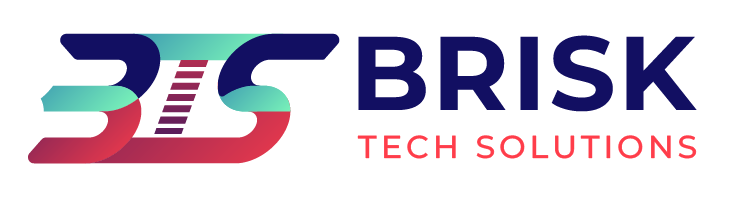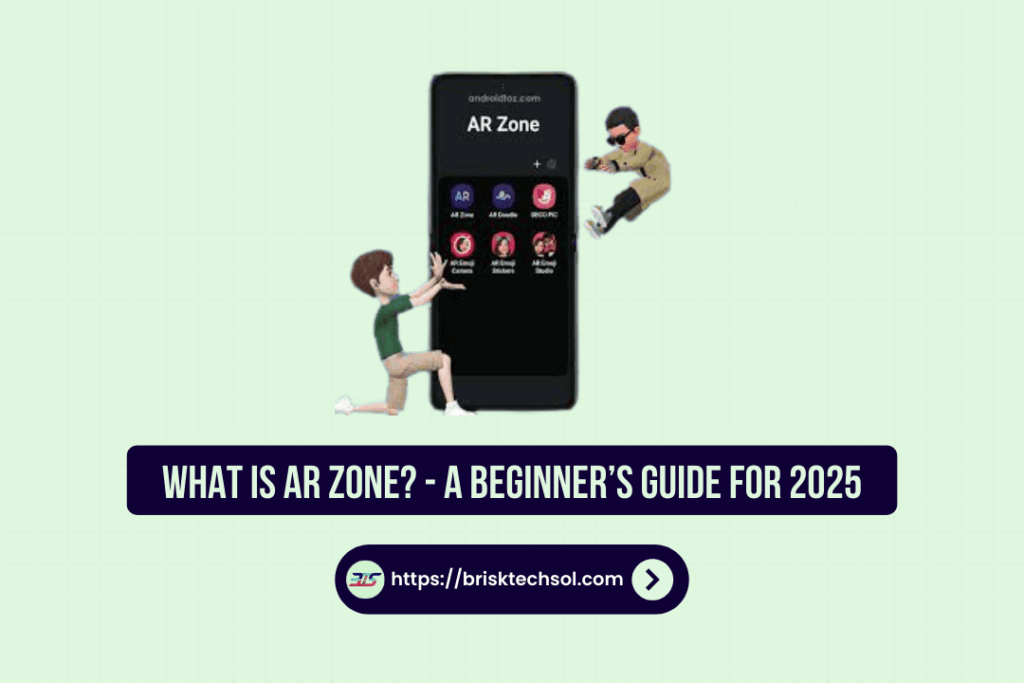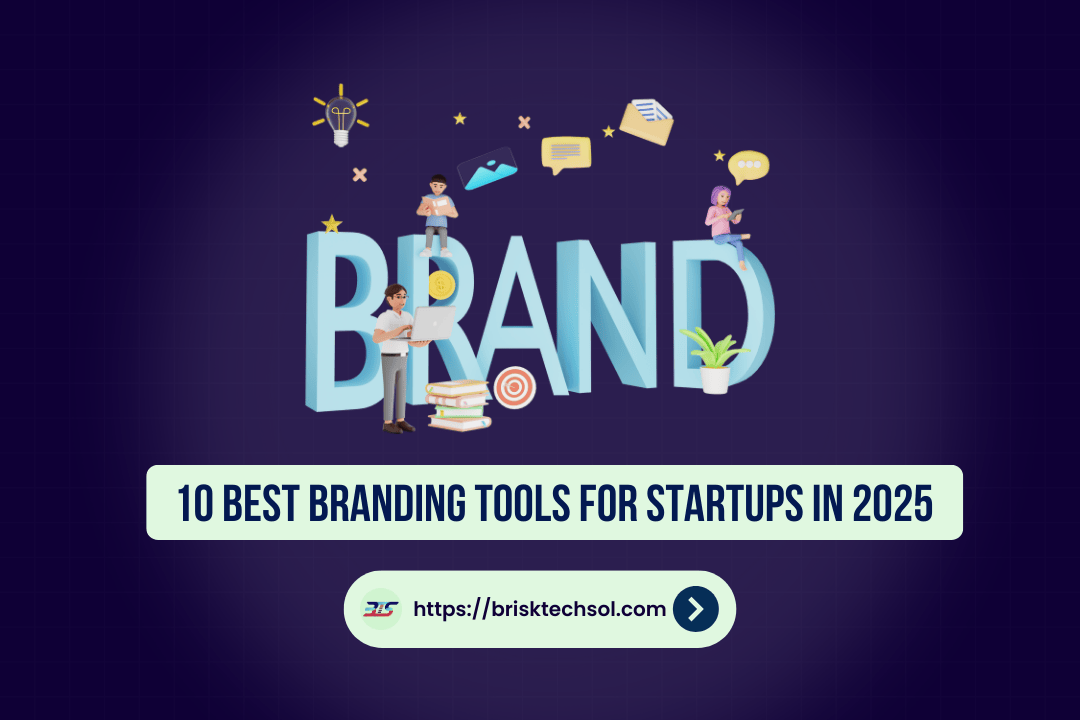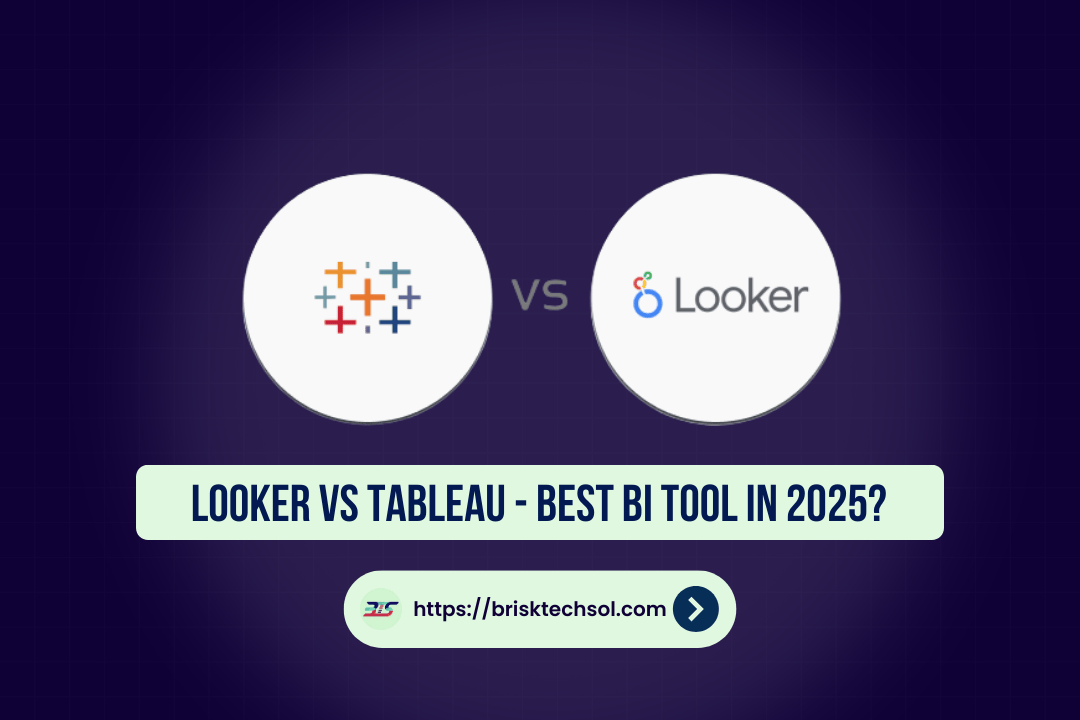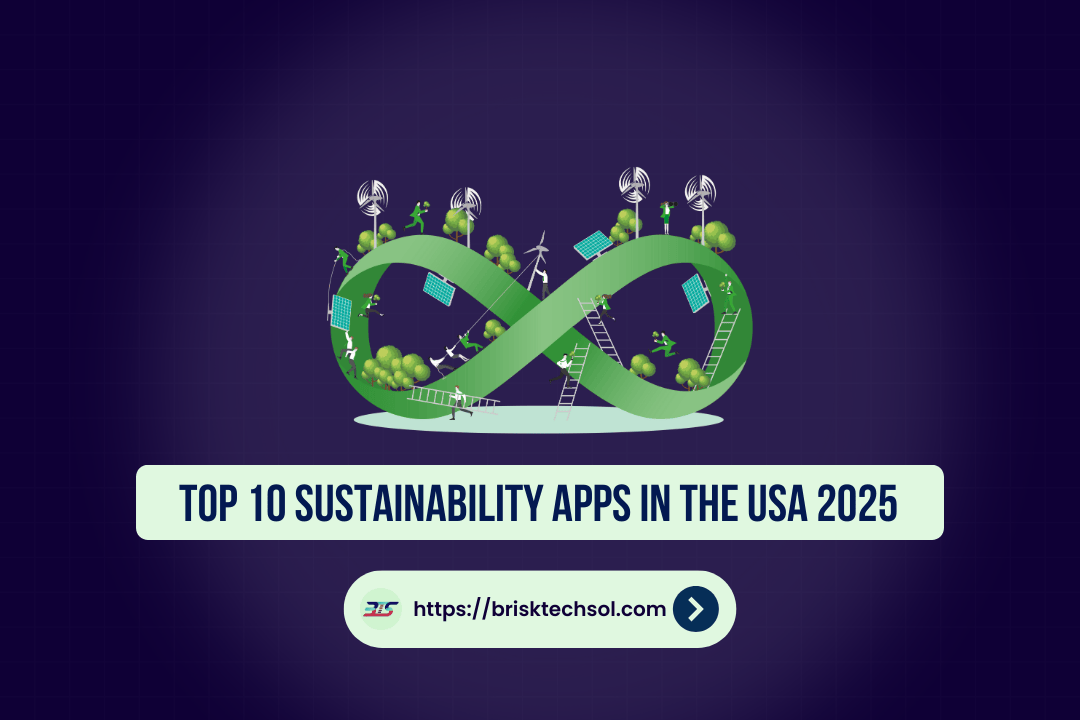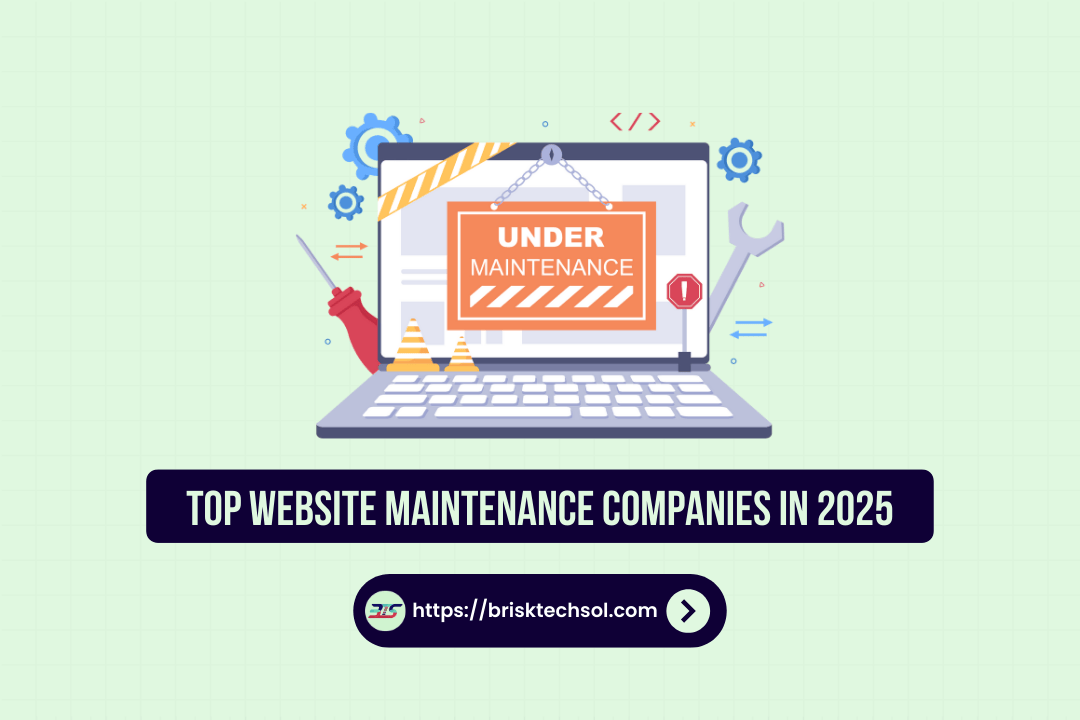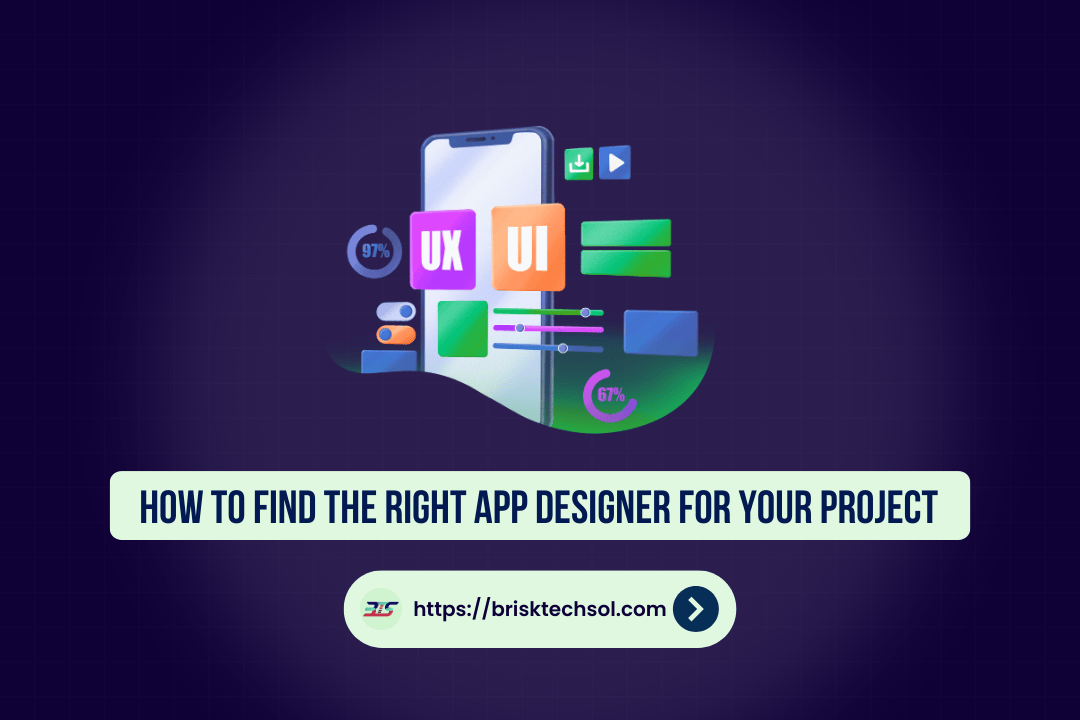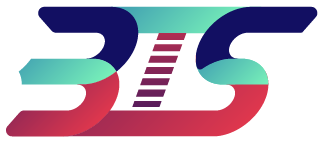As augmented reality (AR) becomes more popular, Samsung’s AR Zone stands out as a hub with a lot of useful features that can turn your Galaxy smartphone into a mobile AR studio. Whether you’re new to AR or a seasoned digital creator, knowing what AR Zone is and how to use it can help you make better social media posts, make daily tasks easier, and find new ways to do things. This guide goes into history, core features, best practices, and real-world uses of AR Zone based on expert analysis and first-hand experience.
What Does AR Zone Mean?
Samsung’s built-in augmented reality platform is called AR Zone. It comes preinstalled on One UI devices (3.1 and newer). It brings together different augmented reality (AR) experiences, like measuring, 3D scanning, drawing with animations, and making your own emojis, all in one place, either inside the camera or as a separate app. AR Zone is better for Galaxy hardware than third-party AR apps because it tracks better, loads faster, and gets updates more often through One UI.
Important terms:
- Augmented reality (AR) is when sensors and cameras on a device add digital content on top of the real world.
- AR Hub is a central interface where many AR tools can be used together.
- One UI: Samsung’s version of Android that makes AR Zone work naturally.
Why it’s important:
- Smooth Experience: You don’t have to download multiple AR apps because everything you need is in one place.
- Performance: Made to make the most of the Galaxy line’s high-resolution cameras, LiDAR sensors (on some foldable), and AI cores.
- Innovation Platform: New features are released regularly in line with Samsung’s larger ecosystem, which includes SmartThings, Samsung Health, and Bixby.
Changes in the AR Zone (2020–2025)
By following the path of AR Zone, you can learn about Samsung’s long-term goals and how user feedback guides development.
| Year | Milestone | Impact |
| 2020 | Launch with AR Draw, AR Emoji, and Quick Measure | Added core AR experiences and made Samsung the leader among Android OEMs in AR. |
| 2021 | Deco Picture and Custom Stickers | Added more creative ways to share on social media sites; responded to growing trends in TikTok and Instagram Reels. |
| 2022 | Beta 3D Scanner and Bixby Vision integration | Started to focus on creators and business use cases; data capture got more accurate. |
| 2023 | Live AR background effects and SmartThings Preview | AR and IoT have been combined, as well as home appliance demos and 3D meetings. |
| 2024 | AI will track objects and automatically find scenes | Less manual calibration; AR works smoothly in a range of lighting and motion conditions. |
| 2025 | AR content creation on the fly (AI Composer) and sharing AR content across devices | Added generative AI to AR scenes and made it possible for Galaxy Watch, Tab, and smartphones to share 3D assets right away. |
Competitive Insight: VisionX talks about how AR Zone’s quick measure and decal tools set it apart from other AR apps by letting you interact with them right away in the camera. Koderspedia stresses how well AR Zone works with social workflows, which is something that professional AR suites often forget.
Inside the AR Zone: Interface & Navigation
AR Zone shows a clean grid with icons. Here’s how to get around:
- Home Screen Grid: Short-press to move or group icons for each tool.
- Add Ons: From Samsung’s AR Gallery, you can get new effects, sticker packs, and AI scenes.
- Settings: Change where the default saves are saved (Gallery vs. Files), turn on or off the grid overlay, and calibrate the sensors.
- Help and tutorials: Video demos and walkthroughs in the app.
UX Notes:
- Minimalist Design: Large thumbnails for AR assets are prioritized; drag-and-drop is easy to use.
- Contextual Tips: Pop-ups show first-time users how to do the steps for calibration.
- Resource Management: Easily move modules that aren’t used very often to cloud storage with just one tap.
Key Features & Deep Dive
Let’s look at AR Zone’s powerful tools by comparing them to others and seeing how they work in the real world:
AR Doodle & 3D Sketch
- Core Functionality: Feel free to draw on the live video feed.
- 2025 Upgrades: AI stroke prediction for smoother lines; 3D extrusion to turn sketches into three-dimensional shapes by 2025.
- Competitor Note: VisionX likes how fast AR Doodle is compared to Snapchat’s slower filter rendering.
- Case: Making changes to architectural plans on-site; quick group brainstorming.
AR Emoji Maker & Live Mapping
- Core Functionality: Use a facial scan to make a personalized 3D avatar.
- New in 2025: Real-time lip sync and emotion transfer are new in 2025. You can export your videos as animated stickers or GIFs.
- Competitor Note: Koderspedia talks about exporting animations that are smoother than older Samsung AR Emoji plugins.
Quick Measure Pro & Advanced Tools
- Core Functions: Using a camera and ToF sensors to measure distance, area, and volume.
- Pro Features: Angle Finder, Circle/Radial Measure, and Height Estimation Mode are all pro features.
- Accuracy Benchmark: ±2 mm on flat surfaces within a range of 2 m; in controlled tests, it performs as well as stand-alone LiDAR apps.
Deco Pic Studio and Creative Templates
- Main feature: You can add stickers, text, and frames to photos and videos.
- AI Templates: Smart layout and cropping suggestions based on whether the scene is in portrait or landscape mode.
- Social Edge: Export presets that work best for Instagram Stories (9:16) and TikTok (1080×1920 pixels).
Plus 3D Scanner and Model Export
- Core Functions: Take 3D pictures of things in real life and save them as OBJ or GLTF files.
- Enhancements: Added improvements like high-resolution texture capture, noise reduction algorithms, and automatic mesh optimization.
- Integration: It can be directly imported into Blender, Unity, or Sketchfab through Samsung Cloud.
AI Background Changer and Scene Composer
- Core Function: Use AR environments instead of or in addition to real-time backgrounds.
- Generative AI: Make a beach, galaxy, or fantasy world with just one tap, and it will fit the camera angles.
- Edge Case Handling: Depth-aware masking keeps the natural gaps between objects in the foreground.
Object Eraser and Smart Fill
- Core Functionality: Get rid of things you don’t want or flaws in live view or captured footage.
- Smart Fill: Uses AI to rebuild the texture of the background. It can be used on both still images and moving video.
- Views of Competitors: VisionX likes that it can erase videos smoothly, which is something that many mobile apps don’t have.
Secret Tips and Tricks
- Custom controls for AR gestures: To use hand movements to start AR actions, go to Settings > Labs and turn on “Gesture Anchor.”
- Off-Grid Mode: Leave core modules offline to avoid slow downloads when the service isn’t stable.
- Collaborative Mode: In Beta Labs, you can connect two Galaxy devices together to share AR sessions in real time.
- Manual Calibration: If the lighting is bad, use the hidden camera panel in AR Zone to set the exposure and focus lock by hand.
- Export Shortcuts: To make post-production go more smoothly, you can link AR Zone directly with third-party editing apps like Adobe Premiere Rush.
Practical Use Cases & Industry Examples
Social Media & Marketing
- Branded AR Filters: Companies make their own AR lenses for product launches. For example, Samsung made their own “Galaxy Beats” filter for the Galaxy S25 launch.
- User-Generated Campaigns: Get fans to share AR Doodle art with campaign hashtags; this will increase engagement by 40%.
Home Decor & Online Shopping
- Virtual Try-On: Furniture and home decor brands add AR Zone previews to their online stores so customers can see how sofas would look in their living room using Quick Measure and Background Changer.
- Paint & Wall Art Visualizer: Use AI Scene Composer and AR Doodle together to draw murals on walls.
Education & Research
- Science Lessons: Teachers use 3D Scanner Plus to scan plant specimens and turn them into digital copies that can be used in virtual herbaria.
- Archaeological Mapping: Archaeologists use AR Doodle and Quick Measure to overlay excavation site plans for accurate records.
Games and Entertainment
- Real-World Game Assets: Independent developers scan objects to make props for games; import via Model Export.
- Live AR Events: Concerts use AR Zone’s dynamic scene composer to project AR images that move to live music.
Industrial and Manufacturing
- Maintenance Guides: Technicians overlay step-by-step repair instructions on top of machines using AR Doodle and Live Mapping.
- Inventory Management: Warehouse workers use Quick Measure Pro to measure the size of packages, and the results are automatically entered into inventory systems.
Step‑by‑Step: Getting Started
- Check Compatibility: Check to See If It Works: Make sure that your Galaxy phone has at least One UI 3.1 installed (for example, S21, Z Fold4, A53).
- Change One UI: Click on Settings, then Software Update, and then Download and Install.
- Launch AR Zone: To start AR Zone, open the camera and go to More > AR Zone. You could also look for AR Zone in the Apps drawer.
- Get add-ons here: To get to Samsung’s AR Gallery, tap the plus sign.
- Give Permissions: For full functionality, give permissions for the camera, microphone, storage, and motion.
- Calibrate Sensors: Follow the on-screen instructions to set up the lighting and depth sensors for the first time.
Performance Improvement and Fixing Problems
- Low FPS? Close apps that are running in the background to free up space, or go to Settings and change to Standard FPS mode.
- Tracking shakes? Add more ambient light and stay away from surfaces that reflect light.
- Stickers not lined up? Use AR Zone Settings > Sensor Calibration to reset the depth sensor.
- The app crashes? Go to Settings > Apps > AR Zone > Storage > Clear cache.
Future Roadmap & AI Integration
There are hints of deeper AI synergies in Samsung’s AR roadmap:
- Cross-Platform AR Experiences: Work together on universal content with Meta and Apple’s AR frameworks.
- Voice-Activated AR: Add Bixby so you can control AR without using your hands.
- Persistent AR Anchors: Save AR objects in real-world places so you can use them in different sessions.
- Predictive AR Scenes: AI figures out what the best AR content is based on habits, like daily workout overlays in the morning.
Conclusion
AR Zone isn’t just a novelty anymore; it’s a strong AR platform that’s built into every Samsung phone. It gives everyone more power by making it easier to make, measure, and share AR, from teachers to marketers to designers to engineers. This guide shows you how to use AR Zone to its fullest, whether you’re just learning what it is or want to find more advanced workflows. Start AR Zone in the Camera app and start making experiences that blur the line between real life and your imagination. Do you have a unique AR Zone project or tip? Leave a comment with your story and get in touch with other Galaxy AR fans!
FAQs
What Samsung devices work with AR Zone?
All Galaxy phones and tablets with One UI 3.1 or later, including the Galaxy S21, S22, S23, S24, and S25 series, the Z Fold3/4/5, and the Z Flip3/4/5. Also, the midrange A-series starting with the A51.
Q2: Does AR Zone cost anything?
The most important tools are free. You may need a free Samsung account login to download some premium templates and AI scenes, but there are no extra costs.
Q3: Can I send 3D scans to software for professionals?
Yes. 3D Scanner Plus can send files in OBJ, GLTF, and PLY formats. Importing quickly into Blender, Unity, or Maya is possible with direct cloud integration.
Q4: In what ways does Quick Measure Pro work?
For things within 2 m, the accuracy is ±2 mm when everything is perfect. Things that are reflective or clear may see bigger changes.
Q5: Do I need to be online for AR Zone?
Measurements and drawings can be done offline. AI-powered features like Smart Templates or dynamic scenes need to connect to the internet every so often to get model data.
Q6: Can I work with other people on AR projects?
Collaborative Mode is available in Beta Labs. To use it, connect two Galaxy devices over Wi-Fi Direct and work together on AR sessions and editing in real time.